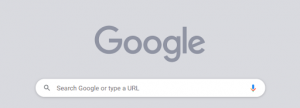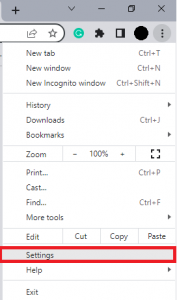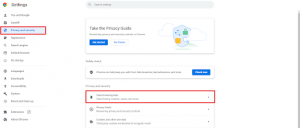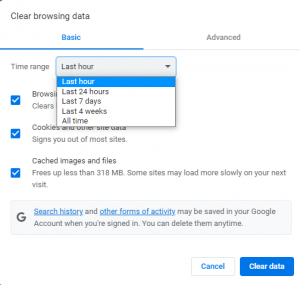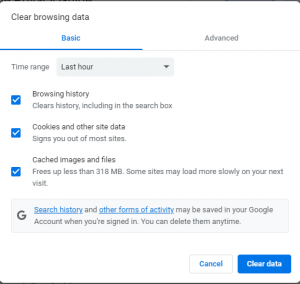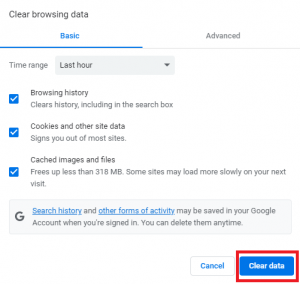Eliminating your browser’s cache and cookies can be an indispensable measure in addressing sundry technical mishaps you may confront while scouring the web. The cache and cookies preserve details about the sites you access, which occasionally become outdated and instigate slip-ups. In this write-up, we’ll usher you through the sequence to erase your browser’s cache and cookies.
Step 1: Activate your Google Chrome Web Browser
Kick-start the process by launching the Google Chrome web browser.
Step 2: Gain entry to your browser’s settings
Explore the top right corner of your browser’s user interface to identify an icon with three dots or lines or the word “Settings.” Click on it to open a drop-down menu.
Step 3: Head to “Privacy and security”
Inspect the settings menu for the “Privacy and security” segment. Click on it to expand the choices.
Step 4: Eliminate your cache
Locate the option that says “Clear browsing data” or “Clear cache.” Select the duration for which you intend to wipe out the cache. You have the liberty to opt for wiping the cache from the past hour, day, week, month, or all-time. Check the box alongside “Cached images and files” or “Browser cache” to guarantee that the cache gets cleared out.
Step 5: Annihilate your cookies
In the same window where you cleared the cache, spot the option to “Clear cookies and other site data” or “Clear browsing history.” Check the box beside “Cookies and other site data” or “Browser cookies” to expunge your browser’s cookies.
Step 6: Verify and expunge your data
Once you have selected the appropriate options to clean your cache and cookies, hit the “Clear data” or “Clear now” button.
Step 7: Restart your browser
Once you have wiped your cache and cookies, wrap up by closing and reopening your browser to guarantee that the modifications take effect.
There you have it! Removing your browser’s cache and cookies is a crucial step in maintaining an uninterrupted and snarl-free browsing experience.