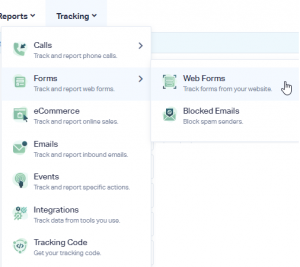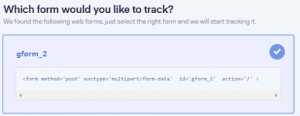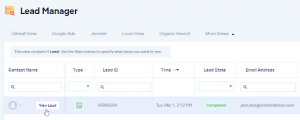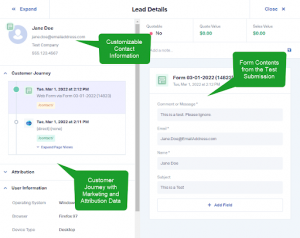Track Your Gravity Forms Like a Pro with WhatConverts: A Step-by-Step Guide
1.) To get started, log into your WhatConverts profile and click on “Tracking” from the top menu. From there, select “Forms” and then “Web Forms.”
2.) Next, choose “Form Finder” and enter the URL where your Gravity Form is located. Once you’ve found the form you want to track, click “Finish.”
3.) Head to the page where your form is located and submit a test form. Then, return to your WhatConverts profile and select “Leads” from the top menu. Scroll down to the Lead Manager; your test form submission should be listed.
4.) To review all the Lead Details, including the form input data, click “View Lead,” as shown in the image above.
With WhatConverts, tracking your Gravity Forms has never been easier!