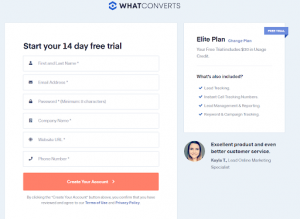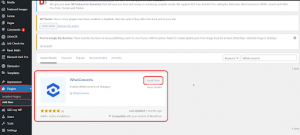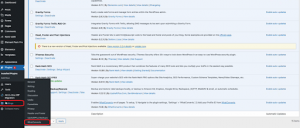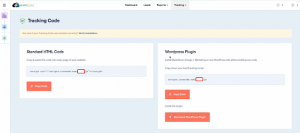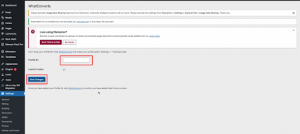WhatConverts is a dynamic software that can help you discern which marketing channels drive the most business by analyzing your website traffic, phone calls, and form submissions. Installing the WhatConverts plugin on your WordPress website is a breeze, and it is the first step to start tracking your website’s leads and conversions. Here’s what you need to do:
Step 1: Register For a WhatConverts Account
Visit the WhatConverts website and follow the registration prompts to sign up for an account. Once registered, you can access the tracking code required to install it on your WordPress site.
Step 2: Add the WhatConverts Plugin
Login to your WordPress account and go to the “Plugins” section. Select “Add New” and search for “WhatConverts.” Click “Install Now” and wait for the plugin to download and install.
Step 3: Connect the Plugin to Your WhatConverts Account
After installing the plugin, navigate to the “Settings” tab in your WordPress dashboard and click “WhatConverts.” Fill in your WhatConverts account ID and API key, which are located in the “Account” section of your WhatConverts dashboard.
Step 4: Install the Tracking Code
Copy the tracking code from your WhatConverts dashboard and paste it into the “Custom Code” section of the plugin settings. This will ensure that all leads and conversions are properly tracked and recorded in your WhatConverts account.
Step 5: Test the Plugin
Once you have set up the plugin settings and installed the tracking code, verify that the plugin works correctly by submitting a form or calling one of the phone numbers on your website. Ensure the lead or conversion is accurately recorded in your WhatConverts account.
Following these easy steps, you can effortlessly set up the WhatConverts WordPress plugin and monitor your website’s leads and conversions.