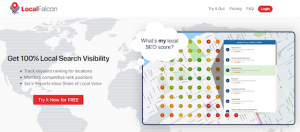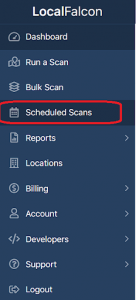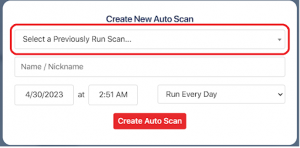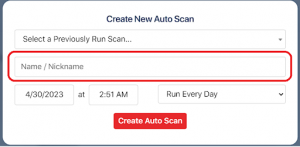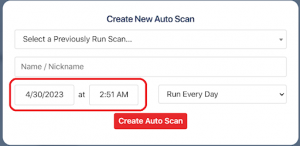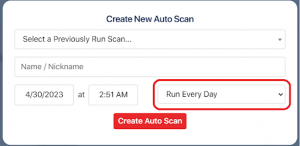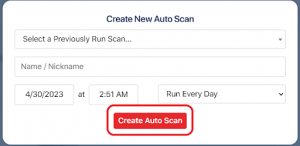Hey there! If you want to create a new auto scan on LocalFalcon, here’s what you need to do:
Step 1: Log in to your LocalFalcon account.
Step 2: Once you’re logged in, go to the “Scheduled Scans” tab and click on it.
Step 3: From there, click the “Create New Auto Scan” button.
Step 4: Select and pick a previously run scan that you want to use as a template for your new auto scan.
Step 5: Add a name or nickname for your new auto scan.
Step 6: Choose a date and time when you want your auto scan to run.
Step 7: Choose how often you want your auto scan to run. You can choose to run it one time only or on a daily, weekly, biweekly, or monthly basis.
Step 8: Hit the “Create Auto Scan” button.
That’s it! Following these simple steps, you can easily create a new auto scan on LocalFalcon. This will help you stay on top of your local SEO performance and make data-driven decisions to improve your rankings.