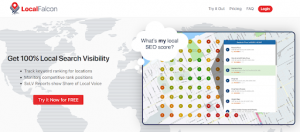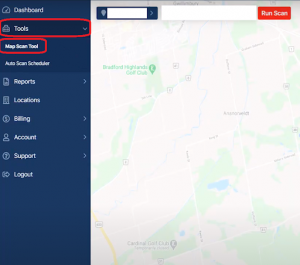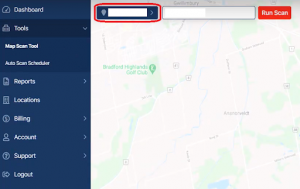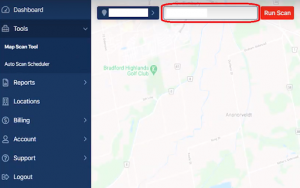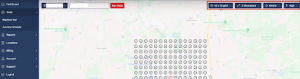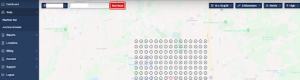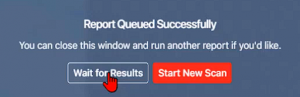Hey there, if you’re wondering how to perform a ranking scan in LocalFalcon, we can help you out! It’s a useful tool to help you track your local SEO performance and stay on top of your rankings. Here are the steps to follow:
Step 1: The first thing you need to do is log in to your Local Falcon account.
Step 2: Once you’re logged in, navigate to the “Tools” tab and select “Map Scan Tool.”
Step 3: Choose a GBP listing using a drop-down selection to see more listings.
Step 4: Input a Keyword into the Search Bar
Step 5: Choose a Grid Size and Grid Radius that you prefer.
Step 6: Click on the “Run Scan” button, but keep in mind that if the scan is not found, you may need to try a different keyword or continue to scan until you get the results you need.
Step 7: When the report is queued successfully, click the “Wait for Results” or “Start New Scan” button.
Step 8: Finally, once the result is populated, select the completed data point to see the order ranking of each pinned location. The target scan location is highlighted.
That’s it! Now you have successfully performed a ranking scan in LocalFalcon. You can use this data to analyze your local SEO performance and make changes to improve your rankings. If you have any questions or need further help, don’t hesitate to reach out to us!