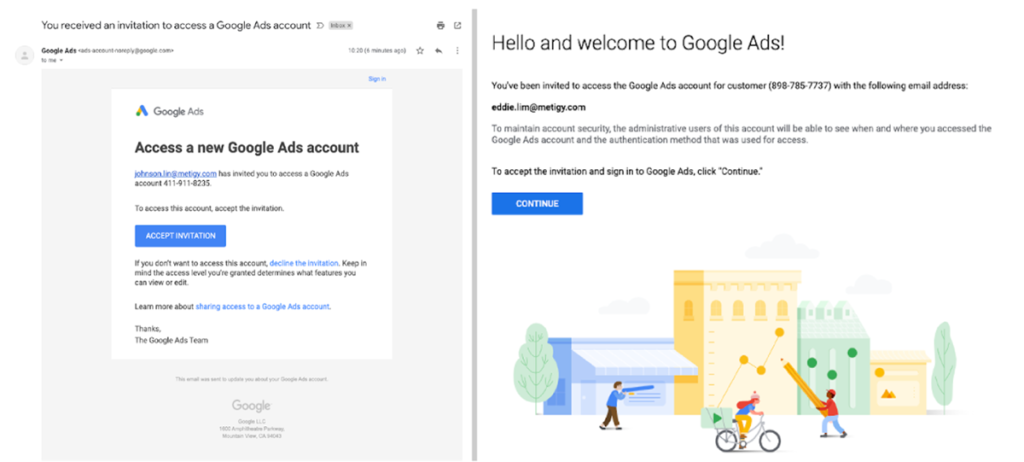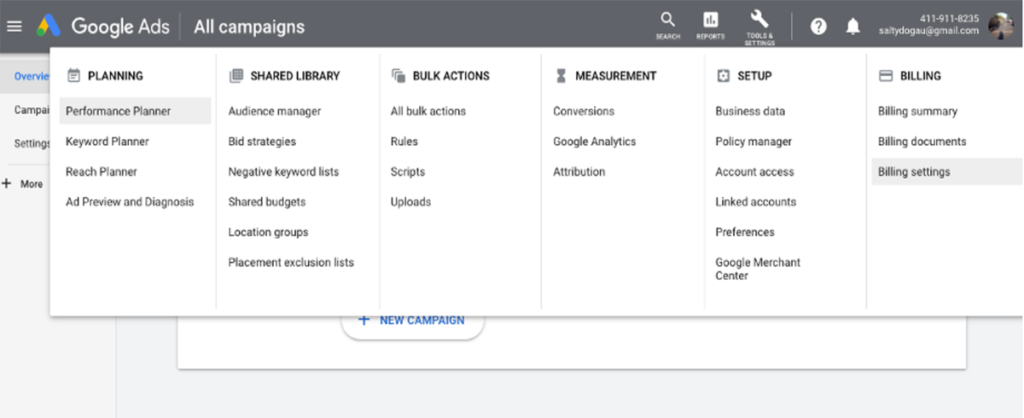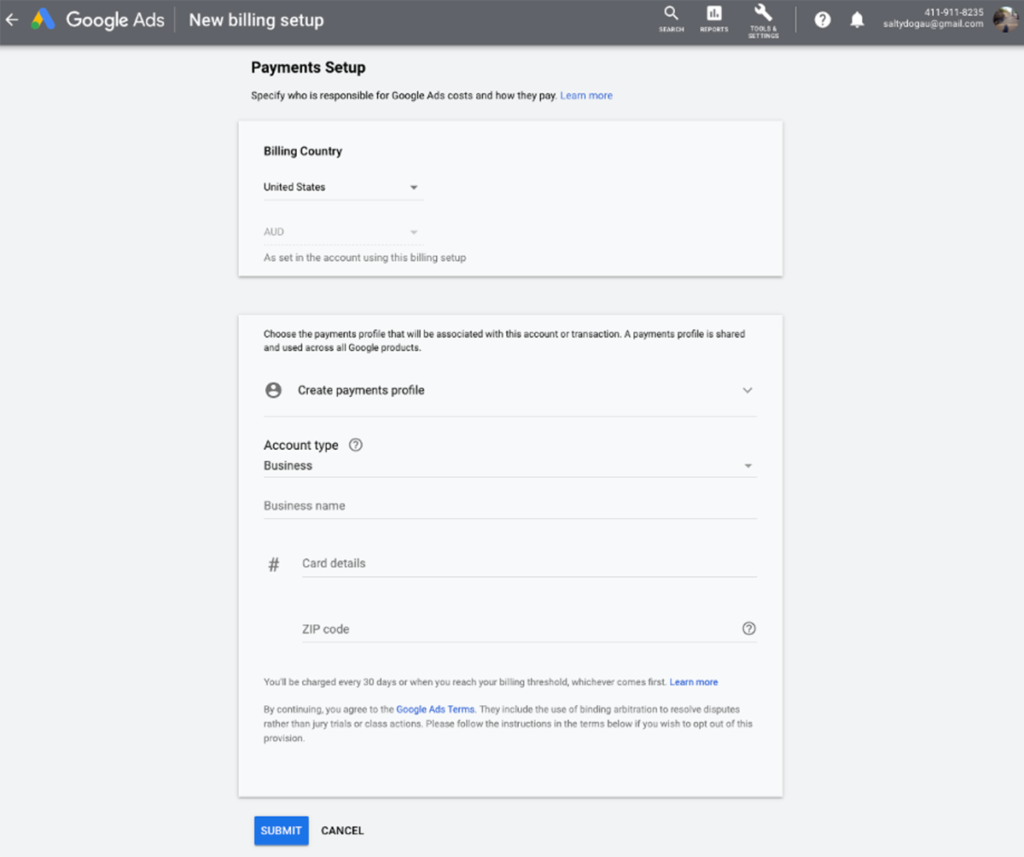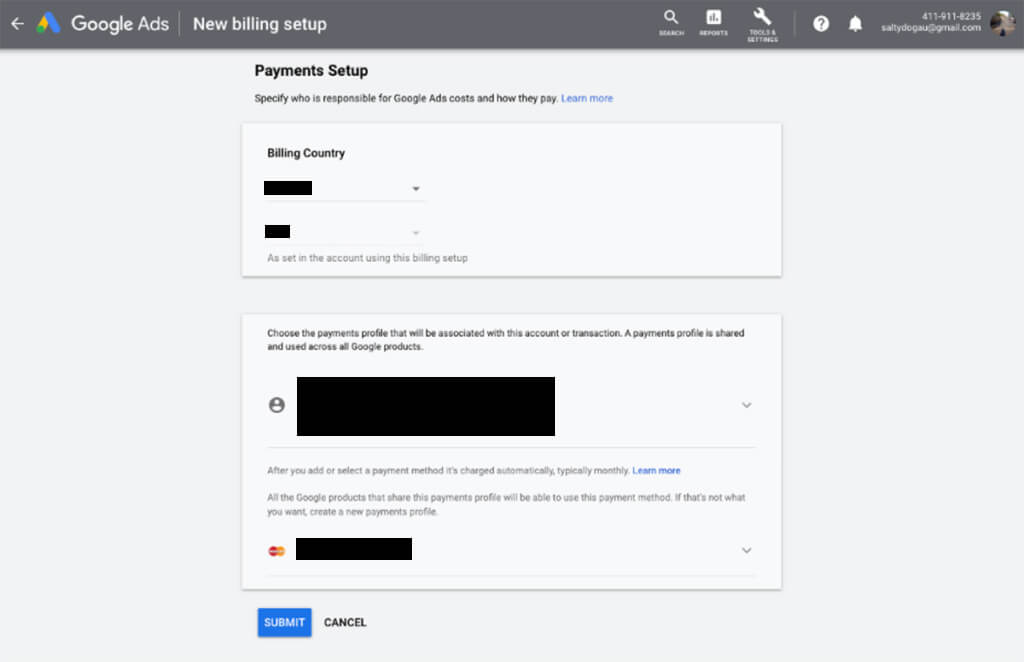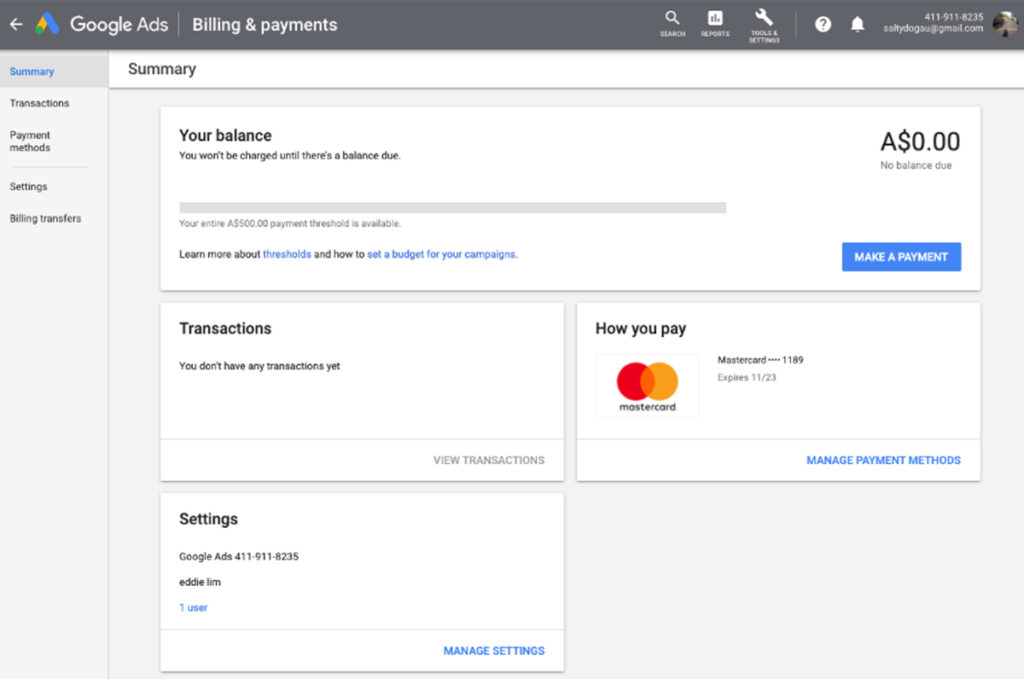Google essentially has tried to design this billing set-up journey to be convenient for you. You will be able to decide how much you want to pay depending on your budget, and how you pay and create the ad campaigns that suit your objectives. Think of it as your one-stop shop for managing all your advertising costs, as well as:
- Summary of past transactions
- Payment methods
- Payment profile
You can read up-to-date info on how to add your payment from Google or you can just follow our easy-to-read article with screenshots below.
Step 1: Accept the invitation from Google
After you have completed the setup creation of your new Google Ad account, you would have received an email invitation from Google Ads. In order to start accessing your business account, please click ‘Accept Invitation’. From here, this will lead you to a Welcome message to which you ‘Continue’ to confirm the invitation into the Google Ad account.
Step 2: Go to Tools & Settings, and open ‘Billing Settings’
You’re in! Google Ads introduces you to an Account Overview page. This “All Campaigns” page is the first place you land when you open your Google Ads account and lets you review your performance at a glance.
Navigating over to the top toolbar, you will see icons related to different functions: Search, Reports, and Tools & Settings.
- In the top right corner, click ‘Tools & Settings’
- Click ‘Billing settings’ under the Billing sub-category
Step 3: Update your Payment information
When setting up your billing details, it’s good practice to keep in mind your payment settings on how you pay and your payment method.
Choose how you pay
Select the Billing Country and Currency for how you wish your purchases to be charged. This ultimately determines how you make your payments – which are charged automatically.
- Automatic payments are automatically charged to your selected credit card after your ads run (30 days after your last charge or when you reach your payment threshold). Learn more about your billing options.
Choose what you pay with
Depending on the Billing Country you chose, your choices for payment methods may vary. For accounts in Australia, your payment methods include:
- Credit or debit card
- Money Transfer
- Monday transfer using BPAY
- Monthly invoicing
- PayPal
Update the payments profile you would like to link to this payment account and follow the prompts to fill in the rest of your account details including your account type, business name, card details, and zip code.
Step 4: Review your Payment information
Before submitting, ensure your payment profile is correct and up to date. Note, you can always go back in and edit to make changes to any field in the future. When everything is complete, click ‘Submit’ to save your billing settings.
Step 5: Kickstart your Google Ads journey
You’re all done! What does this mean? Well for starters, your Billing and Payments are now updated and active. Whenever you return to this summary page, you will be able to see a snapshot of your payment balance, past transactions, and other setting details.
Start your Ad launch!