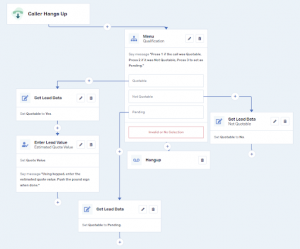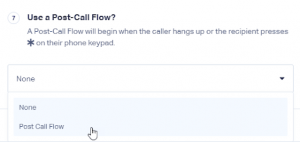Do you want to optimize your post-call process and gather valuable information from your customers? Then creating a post-call flow is the perfect solution. Follow these easy steps to set it up and start receiving valuable insights:
Step 1: Log in to your WhatConverts Profile and click “Tracking” in the top menu. Select “Phone Calls” from there and click “Call Flows.”
Step 2: Click the “+ Add Call Flow” button to create a new post-call flow. Give your Call Flow a name and select “Post-Call Flow.” Then, click “Next Step.”
Step 3: After the caller hangs up, it’s time to add an action step to gather data from the Call. You can choose from different options such as “Menu”, “Message,” “Schedule,” “Set Lead Data,” “Smart Routing,” and “Enter Lead Value.” Once you have decided which steps to use, click “Save Changes.”
For example, you can prompt your call recipient to choose the Quotable Status of the Call, and if it’s Quotable, they can enter an estimated Quote Value with their keypad.
Step 4: To apply the Post-Call Flow, go back to the Call Flows page and click the “pencil icon” next to the Incoming Call Flow that you would like to apply your Post-Call Flow too. In your Dial module(s), click the “Edit Step” icon in the top left of the module. Under “Use a Post-Call Flow?” select the Post-Call Flow from the drop-down menu you would like to use. Click “Save Changes.”
Repeat this step for each Dial module in your Incoming Call Flow if you want to apply the Post-Call Flow. Finally, click “Finish” after all changes have been made.
These simple steps allow you to quickly set up a post-call flow and gather valuable customer insights. Start optimizing your post-call process today!