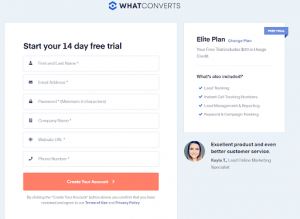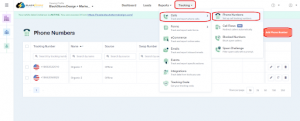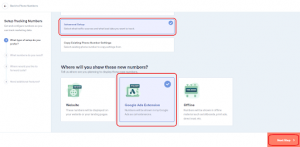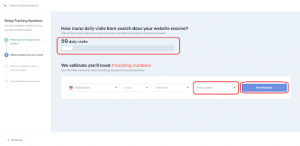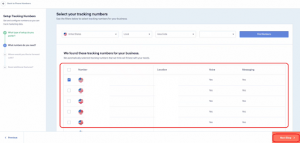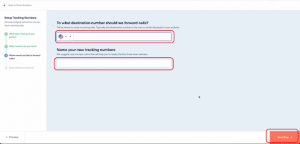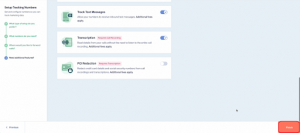Generating a Google Ad Extension Number on WhatConverts is a savvy way to keep tabs on telephone call leads from your Google Ads campaigns. Check out these straightforward steps to create a Google Ad Extension Number on WhatConverts:
Step 1: Sign up For a WhatConverts Account
If you still need to set up a WhatConverts account, navigate to the WhatConverts website and comply with the registration prompts. Once you complete the registration process, you can access the tracking code you will require to install on your website.
Step 2: Create a Tracking Number in WhatConverts
Head to the “Tracking” tab and select “Calls” from the drop-down menu and select “Phone Numbers,” and click “Add Phone Number” to create a new tracking number in WhatConverts.
Step 3: Setup Tracking Numbers
In the “Setup Tracking Numbers” section of the “Add Phone Number” tab, select “Advance Setup,” choose “Google Ads Extension,” and click “Next Step.”
Step 4: Input Area Code
After clicking the “Next Step,” enter the Area Code in the “Select a Value” box, edit the daily visits of your choice, then click “Find Numbers.”
Step 5: Choosing Phone Numbers
After clicking on “Find Numbers,” choose “Phone Numbers” of your choice, then click “Next Step.”
Step 6: Input Tracking Number Name and Destination Number
After choosing a Phone Number, enter the “Destination Number,” enter the “Name for the Tracking Numbers,” and click “Next Step.”
Step 8: Finish
Click the “Finish” button to save your Google Ads Extension settings, and you have now successfully added your Google Ads Extension Number.
By pursuing these steps, you can conceive a Google Ad Extension Number on WhatConverts and effortlessly monitor phone call leads from your Google Ads campaigns.