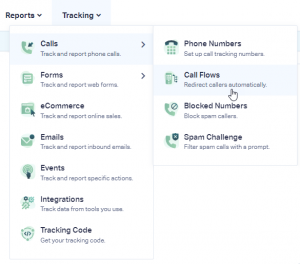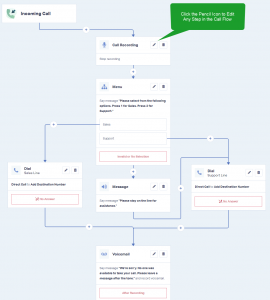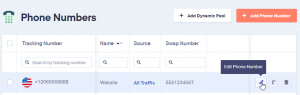If you want to set up a simple menu call flow for your business, you’ve come to the right place! With WhatConverts, you can create a customized phone call flow that directs callers to their desired destination within your organization.
Here’s a step-by-step guide on how to set up your simple menu call flow:
Step 1: Log in to your WhatConverts Profile and click “Tracking” in the top menu. Then select “Phone Calls” and click “Call Flows.”
Next, click the “+ Add Call Flow” button.
Step 2: Name your Call Flow and select “Incoming Call Flow” and “Simple Menu” as the template. Click “Next Step.”
- Edit the Call Recording step to toggle call recording on or off, and add or edit the call greeting. Please note that call recording laws vary by jurisdiction, so be sure to comply with applicable regulations.
- Edit the Menu step and enter the prompt you want to play for the caller, indicating what they should press or say to reach their desired destination within your organization. Choose your response type (key press, trigger word, or both), enter the values for each option, and set the timeout, message for no response, and the number of repeats. Click “Save Changes.”
- Edit your Dial Step(s) and select the type of call connection (direct, multi-ring, or round robin), enter the destination number(s), set the timeout, choose caller ID, and enable post-call flow if desired. Click “Save Changes” and repeat for each dial step.
- Edit the Voicemail step for unanswered calls, and choose whether to “Say Message” or “Play Recording,” whether to play a beep and the maximum length of the voicemail message. Click “Save Changes.”
When you have made all the edits to your Call Flow, click “Finish.”
Step 3: Apply your call flow to your tracking number(s). Go to “Tracking” > “Phone Calls” > “Phone Numbers” and click the “Edit Icon” for each tracking number. Under “Where should we forward incoming calls?” select “Call Flow” and choose your new Call Flow from the drop-down menu. Click “Finish.”
Congratulations, you’ve now set up your simple menu call flow! This will help you better manage and direct your incoming calls, providing a better customer experience and streamlining your business operations.