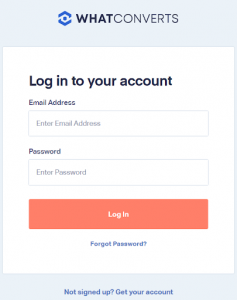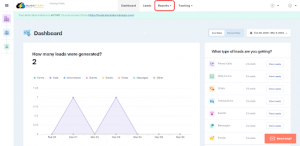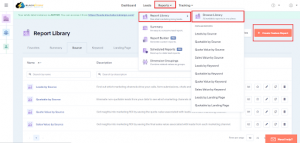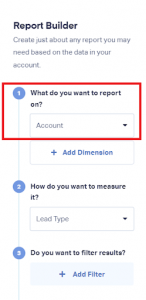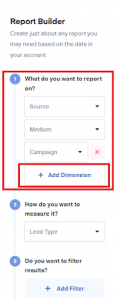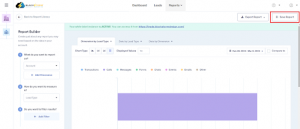Are you looking to design bespoke reports in WhatConverts? Look no further. This guide will take you through the process, step by step:
Step 1: Sign in to WhatConverts
Navigate to the WhatConverts website and sign in to your account using your email and password.
Step 2: Go to Reports Tab
Once you’re logged in, go to the “Reports” tab located at the top of the page.
Step 3: Select “Create New Report”
Click on the “Report Library,” “Browse Library,” and “Create Custom Report” buttons to begin designing your custom report.
Step 4: Choose the Report Type
Choose from the selection of report types available, and click the dropdown button on what you want to report.
Step 5: Add Dimension
Select the “Add Dimension” button and choose what you require for your report, including source, medium, campaign, keyword, landing page, and more.
Step 6: Save Your Report
Once you’ve made all the necessary changes, save your report and preview it to ensure it looks how you want it to.
Following these simple steps, you can create custom reports in WhatConverts tailored to your requirements and give you valuable insights into your marketing performance.