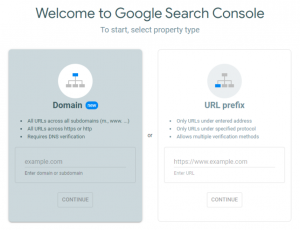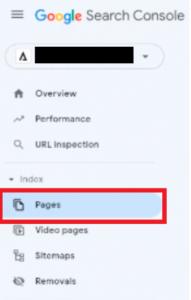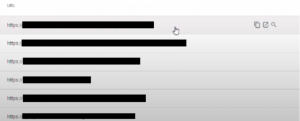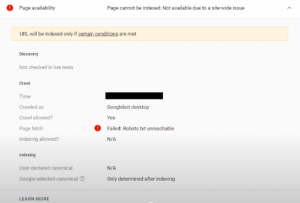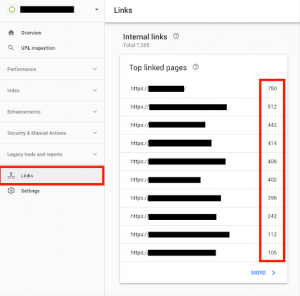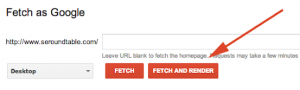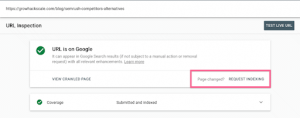Crawled – not currently indexed is a status message that indicates Google has crawled a URL on your website but has yet to index it. This can occur for various reasons, such as low-quality content, technical issues, or more internal links. Here’s a step-by-step procedure on how to fix crawled – not currently indexed in Google Search Console:
Step 1: Log in to Google Search Console
Go to the Google Search Console website “https://search.google.com/search-console/welcome” and log in with your Google account credentials.
Step 2: Navigate to the “Pages” Report
Select your website’s property and navigate to the “Pages” report under the “Index” tab. This report shows you the status of all pages and URLs on your website.
Step 3: Identify Crawled, Not Currently Indexed Pages
Look for pages with a “Crawled – currently not indexed” status in the Pages report. Google has crawled these pages, but they still need to be indexed.
Step 4: Check the URL For Quality Issues
Review the URL to determine if any quality issues may prevent it from being indexed. Common issues include thin content, duplicate content, or low-quality content. Make sure the content on the page is unique, relevant, and provides value to the user.
Step 5: Check the URL For Technical Issues
Ensure there are no technical issues with the URL that could prevent it from being indexed. Check for errors such as broken links, incorrect canonical tags, or a robots.txt file that prevents indexing.
Step 6: Add Internal Links to the Page
Add internal links from other pages on your website to the URL. Internal links help Google discover and crawl new pages on your site and also help to establish the importance of the page within your site’s hierarchy.
Step 7: Fetch and Render the URL
Use the Fetch and Render tool in Google Search Console to ensure that Googlebot can properly crawl and render the URL. This tool simulates how Googlebot sees the page and helps you identify any issues preventing indexing.
Step 8: Submit the URL For Indexing
You can request that Google index the page if the URL appears free of quality or technical issues. Select the URL in the Pages report and click on the “Request indexing” button. This will submit the URL to Google’s indexing queue.
Step 9: Monitor the Status of the URL
Continue to monitor the status of the URL in the Coverage report to ensure that it has been indexed. If the URL remains in the “Crawled – currently not indexed” status, re-evaluate the page for quality and technical issues and repeat the process.
In conclusion, fixing crawled – not currently indexed pages in Google Search Console requires identifying and resolving any quality or technical issues, adding internal links to the page, fetching and rendering the URL, and submitting the URL for indexing. Following these steps ensures that your website’s pages are properly indexed and visible in Google search results.