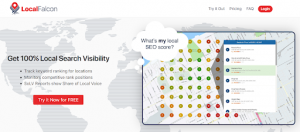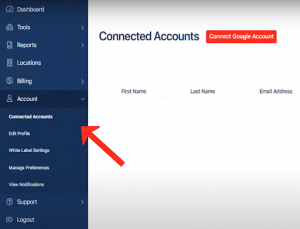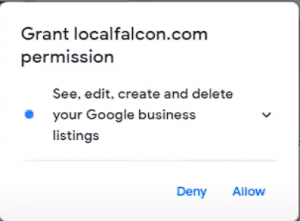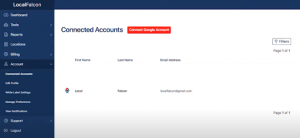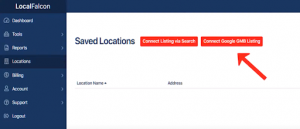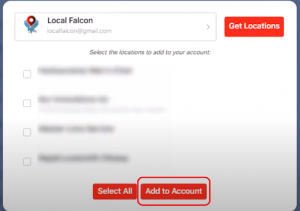If you’re trying to import a business profile to your existing Google My Business account in LocalFalcon, we can help you out. It’s an easy process, and you’ll have it done in no time. Here are the steps to follow:
Step 1: First things first, log in to your Local Falcon account.
Step 2: Once you’re logged in, navigate to the Connected Accounts and Select “Connect Google Account.”
Step 3: Choose a Google Account and click “Allow” to grant permission to LocalFalcon to access your Google Account.
You’ll be able to see that your Google Account is now connected to the LocalFalcon platform.
Step 4: Now, navigate to the “Locations” Tab and select “Connect Google GMB Listing.”
Step 5: Click on “Get Locations,” and then Import the GMB Listing from that Google Account.
Step 6: Finally, click on the “Add to Account” button, and that’s it!
You’ve successfully imported your business profile to your existing Google My Business account in LocalFalcon. This will help you keep track of your local SEO performance and stay on top of your rankings. Let us know if you have any questions or need further help!