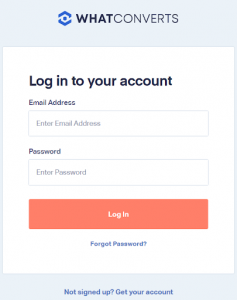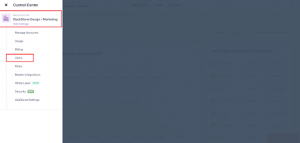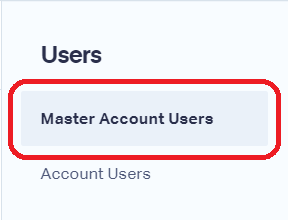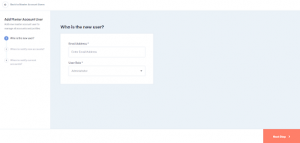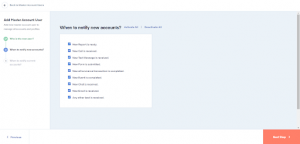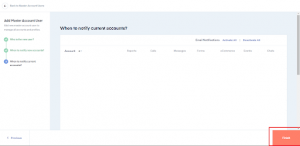Looking to add more users to your WhatConverts account? Fear not, for it can be done with ease by following these simple steps:
Step 1: Sign in to WhatConverts
Go to the WhatConverts website and sign in to your account using your email and password.
Step 2: Access Account Settings
Once you’ve signed in, click on the “Master Account Settings” tab at the left top of the page and click “Users.”
Step 3: Open “Master Account Users”
On the left side of the page, select “Master Account Users” to access master account users.
Step 4: Select “Add Master Account User”
Click the “Add Master Account User” button to initiate adding a new user to your account.
Step 5: Enter User Details
Enter the user’s details, like their name and email address, and assign them a role such as “Admin” or “User.”
Step 6: Customize User Access
Customize the user’s access by selecting which specific features and areas of the account they can access, like lead and conversion data, call tracking, and more.
Step 7: Save User Information
Once you’ve personalized the user’s access, hit the “Finish” button to save their information to your account.
Step 8: Send an Invitation
Your new user will receive an email invitation to join your account. They must click the invitation link and create their login credentials to access the account.
By following these uncomplicated steps, you can add multiple users to your WhatConverts account and provide them with the data and features they need to help your business thrive.