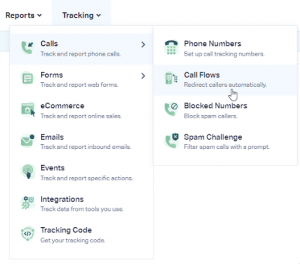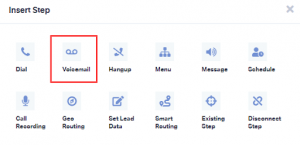Voicemail is essential for businesses that want to ensure they don’t miss important calls. Here is a straightforward guide on how to set up a voicemail step.
Step 1: Log in to your WhatConverts Profile
First, log in to the WhatConverts profile where you want to set up the voicemail step. Click on “Tracking” in the top menu, then select “Phone Calls” and click “Call Flows.”
Step 2: Create Or Edit An Incoming Call Flow
To add a voicemail step, you can create or edit an incoming call flow on the Call Flows page. Click the “Pencil (Edit) Icon” in the “Incoming Call Flows” tab to edit a call flow.
Step 3: Add A Voicemail Step
After the Dial step, click “+” and select “Voicemail” to add a voicemail step. Give your voicemail step a name and select the message you want the caller to hear.
You have three options to choose from:
- None: Plays no message to your caller.
- Say Message: This allows you to type in a message you want your caller to hear.
- Play Recording: With this, you can upload a brief MP3 audio recording your caller can listen to.
Choose “Yes” or “No” to indicate whether you want a beep to sound after your prompt, and enter the maximum time for your voicemail message.
Then click “Save Changes.”
Step 4: Review and Finish
Review the changes you made to your call flow, and click “Finish.”
When choosing the voicemail step, consider the “How long to wait for the recipient to answer?” setting in the previous Dial step(s). Ensure the duration is less than how long it takes for your destination phone to go to voicemail if it has a voicemail setup.
For instance, if your voicemail begins after ringing for 30 seconds, make sure the timeout in your dial step is between 20 and 29 seconds to ensure the call reaches your voicemail step.
Setting up a voicemail step is easy and ensures you never miss important calls. Follow these straightforward steps to set up your voicemail today!