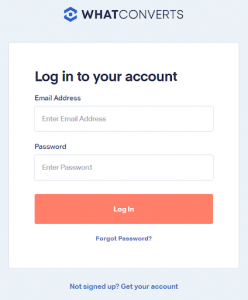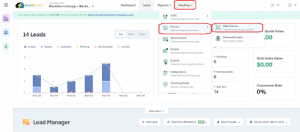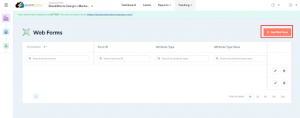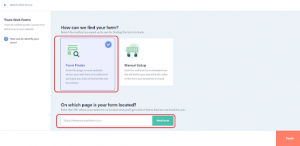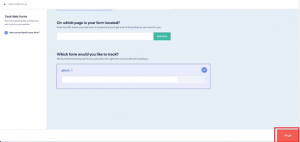Web form tracking is an important feature of WhatConverts, as it allows you to see which forms on your website are being filled out by visitors and track the resulting conversions. In this article, we’ll show you how to set up web form tracking on your landing pages in WhatConverts.
Step 1: Sign in to WhatConverts
Go to the WhatConverts website and log in to your account using your email address and password.
Step 2: Access Form Tracking
After logging in, click on the “Tracking” tab and click the “Forms” tab and click on the “Web Forms” tab located at the top of the page.
Step 3: Create a Form
Click the “Add Web Form” button to create a new form.
Step 4: Track Web Forms
In the “Web Form Settings” section, click “Form Finder” if you have a current form on your landing page and add the URL of the landing page where the form will be located, and click “Find Form.”
Step 5: Select Form
After you click the “Find Form” In the “Track Web Forms” section, choose the form that you want to track, and lastly, click “Finish.” WhatConverts will automatically detect and track common form fields like name, email, and phone number.
Step 6: Test Form Tracking
Once you have installed the tracking code, test the form tracking by submitting the form on your landing page. Check your WhatConverts dashboard to ensure the form submission is properly recorded as a lead or conversion.
Following these steps, you can easily set up web form tracking on your landing page in WhatConverts and start tracking leads and conversions from your website forms.