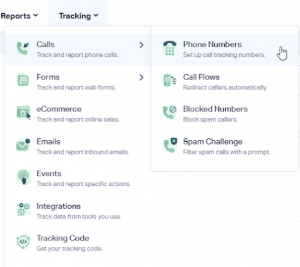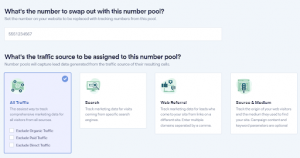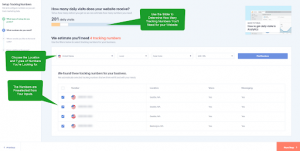Are you using WhatConverts to track phone calls from your website? If so, setting up a Dynamic Number Pool for All Traffic can help you manage all your traffic more efficiently. Here’s a step-by-step guide to help you set up your Dynamic Number Pool for All Traffic easily:
Step 1: Go to the “Tracking” section on your WhatConverts profile and select “Calls” and then “Phone Numbers.”
Step 2: Click on “+ Add Dynamic Pool” and select “Advanced Setup.” Enter the phone number that you want to replace on your website. This is the phone number that is currently hardcoded on your site. Under “What’s the traffic source to be assigned to this number pool?” select “All Traffic” and click “Next Step.”
Step 3: Determine how many numbers you’ll need for your website. Choose your country, phone number type (local or toll-free), and area code. Click on “Find Numbers,” and your numbers will be pre-selected. Review the numbers and click “Next Step.”
Step 4: Enter your destination number to forward your calls to and click “Next Step.” The following few prompts will guide you through setting up these tracking numbers to ensure you have all the features you want for your call-tracking needs.
Once you’re satisfied with your chosen settings, click “Finish,” and your dynamic number pool is set up!
Dynamic number pools help you manage your call tracking more efficiently by assigning unique phone numbers to different traffic sources. This means you can easily track traffic sources generating more calls and adjust your marketing strategies accordingly. This guide makes setting up your dynamic number pool easy and hassle-free.