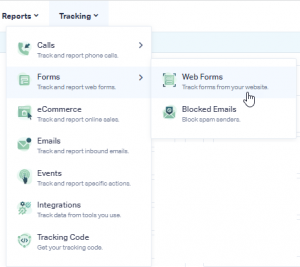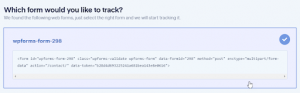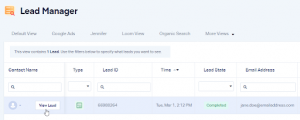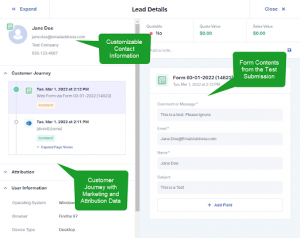Are you looking to optimize your website’s lead-generation efforts by tracking web forms on WhatConverts? Follow these simple steps to get started:
Step 1: Log in to your WhatConverts account, go to the “Tracking” menu, and select “Forms.” From there, click “Web Forms.”
Step 2: Click “Add Web Form” and select “Form Finder.” Enter the URL of the webpage where your form is located (e.g., https://www.YourWebsite.com/contact), then click “Find Form” and select the form you want to track.
Step 3: Visit the URL where your form is located, fill it out, and submit it.
Step 4:
- Head back to your WhatConverts account.
- Select “Leads” from the top menu.
- Scroll down to the Lead Manager.
You should see your test form submission in the list.
Step 5: To access the full Lead Details for your submission, click “View Lead.” You can review all the form input data and other helpful information to optimize your lead generation process.
By tracking web forms on WhatConverts, you can easily monitor your online campaigns’ performance, identify improvement areas, and ultimately boost your conversion rates. With these easy steps, you can start tracking your web forms today and take your lead-generation efforts to the next level!