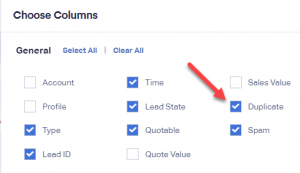Do you need help with duplicate and spam leads in your WhatConverts? Follow these simple steps to view and manage them.
Step 1: Log in to your WhatConverts account and click “Leads” from the top menu.
Step 2: In the Lead Manager, click the “Choose Columns” button and check the boxes for Spam and Duplicate under General. Close the window.
Step 3: Select “Yes” from the dropdown menu in the corresponding column to view duplicate or spam leads.
You can view all leads by selecting the blank space above “No.”
Note that if multiple form submissions are received from the same person within 30 seconds, they are automatically marked as duplicates. All duplicate and spam leads are removed after 30 days but can be kept by removing the duplicate or spam tag from the lead.
Following these steps, you can effortlessly manage and track duplicate and spam leads in your WhatConverts.